Error Reported in Event Viewer or DNS Best Practices Analyzer.
"The Active Directory integrated DNS zone _msdcs.domain.com was not found"
DNS support for AD guide
http://technet.microsoft.com/en-us/library/cc759550(WS.10).aspx
"The Active Directory integrated DNS zone _msdcs.domain.com was not found"
This error might appear in environments and domains that were already built back in the days of windows 2000 or Windows 2003. By default, before windows server 2003 SP1, there was no independent _msdcs.domain.com zone in the DNS console. When the domain was originally created under Windows 2000 or Windows 2003, there was only a _msdcs folder under the domain.com zone which could also provide the resolution for _msdcs.domain.com zone. After windows server 2003 SP1, when you create a zone such as domain1.com, there is an independent _msdcs.domain1.com zone which is the delegation of the original _msdcs folder. This _msdcs will highly benefit the DNS replication.
What is the _msdcs Zone?
According to Microsoft documentation/definition:
“Microsoft-specific subdomain enables location of domain controllers that have specific roles in the Active Directory domain or forest. Resource records for the DNS root domain of a new Active Directory forest are stored in a _msdcs zone instead of a subdomain, and that zone is stored in the forest-wide application directory partition.”
This Zone will host only DNS SRV records that are registered by Microsoft-based services as well as the globally unique identifier (GUID) for all domains in the forest and a list of GC servers in your forest/domain.DNS support for AD guide
http://technet.microsoft.com/en-us/library/cc759550(WS.10).aspx
The Steps needed to resolve these issues are as follows:
1. Manually created _msdcs.domain.com zone
· Open DNS console, right-click “Forward Lookup Zones”, click “New Zone”, manually create new zone _msdcs.Domain.com, please select primary zone and check “Store the zone in Active Directory” on the page of Zone Type.
2. After that, please check if _ msdcs.Domain.com has been created and the records are correct. If not continue with the next step.
3. Create a delegated _msdcs zone under the domain.com and delegate it to the _msdcs.domain.com zone. Right-click “Domain.com”, click “New Delegation”, please type _msdcs in the Delegated domain text box
4. Click Add button to type DNS server’s IP address.
5. Stop and restart NETLOGON and DNS Service.







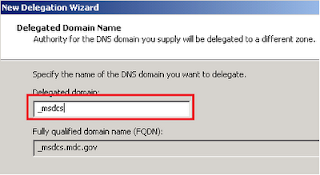









0 comments:
Post a Comment